Introduction:
The following steps will guide you through updating your vUhoo camera to the latest firmware. You will need a Windows based Laptop or PC to complete these steps.

Preparing for upgrade:
Download the latest vUhoo camera firmware from here:
https://drive.google.com/file/d/1IQEu6MOTcMAAIfRbNFF0zIeoKg1_VFSS/view?usp=sharing
Download Arrow link in the top right corner
Download and install a copy of SADPTool from here:
https://www.hikvision.com/en/support/tools/desktop-tools/sadp-for-windows/
Find Camera on your Network:
If you have not previously connected your vUhoo to your Wifi, you can use a network cable and plug in to the camera directly. If your vUhoo is already on your wifi, simply join the same wifi network.
Run the SADPTool application and your vUhoo will be discovered by the tool if it is online. Take note of the IPv4 Address of the camera, Yours may differ to the screenshot. You will need to enter this in to your browser (Internet Explorer Recommended)
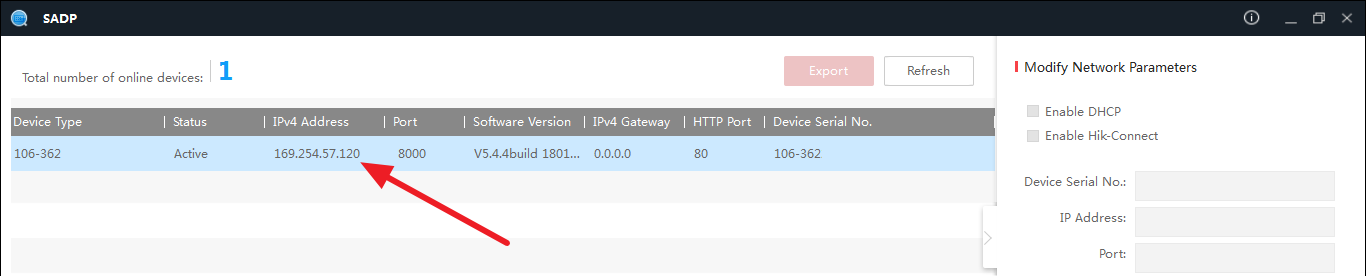
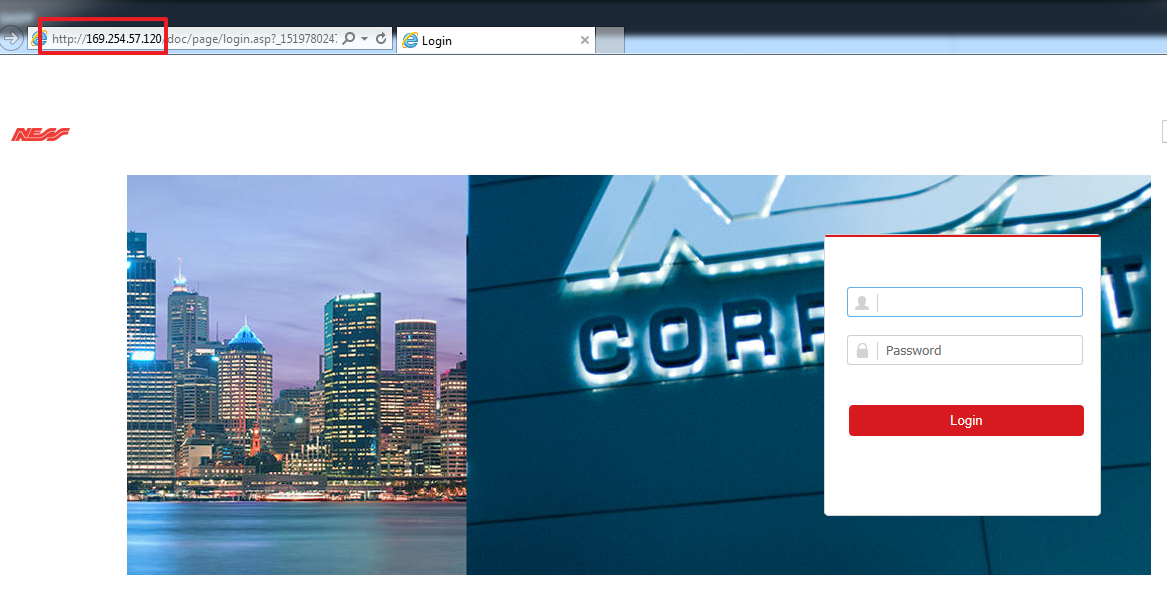
Log In to your Camera:
All vUhoo’s come preset with their login printed on the underside of the camera:
un: admin
pw: admin + verification code printed on bottom of camera
As an example my verification code it LITJPZ so login is
un: admin
pw: adminLITJPZ
Password is case sensitive
Upgrade your firmware:
Proceed to your camera Configuration > System > Maintenance
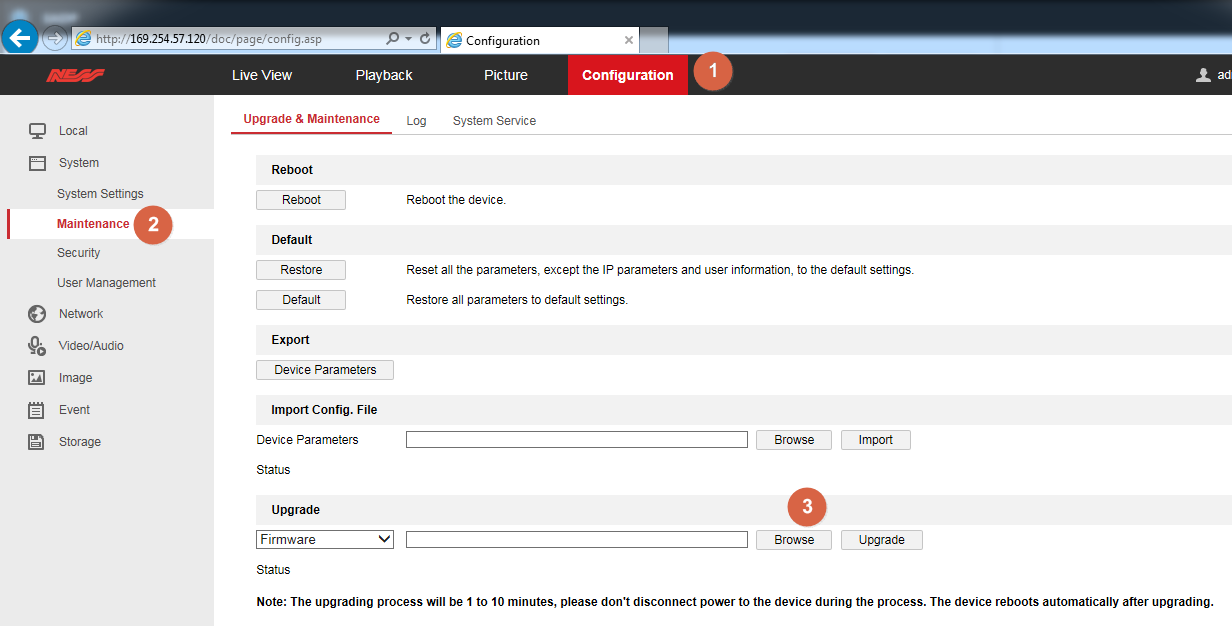
In the Upgrade section, Click on the Browse button and navigate to your previously extracted firmware file. If the Browse button does not work, ensure you are using Internet Explorer.
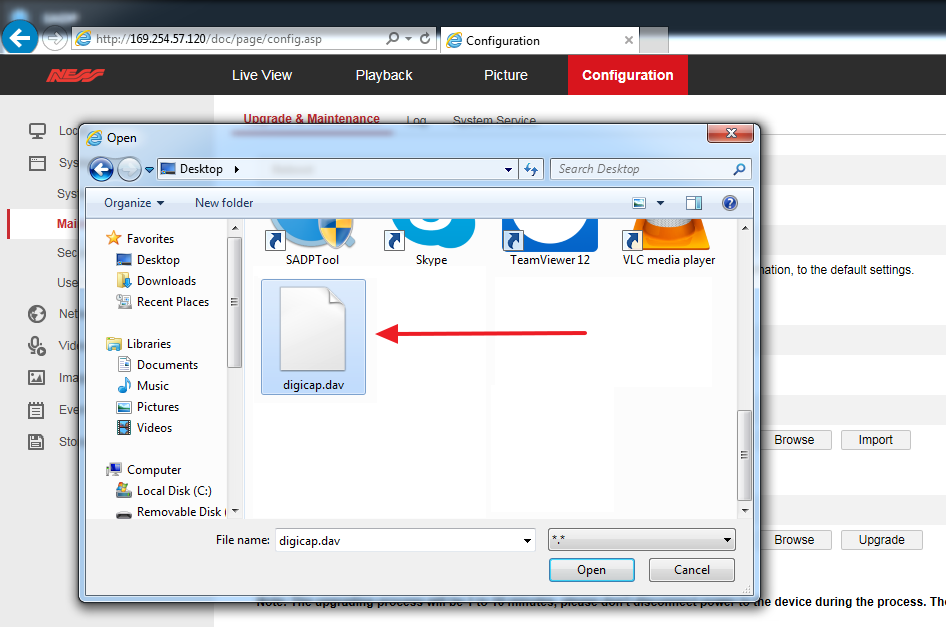
Once the firmware is selected, run the Upgrade and follow the steps on screen, it will take approx 5 minutes
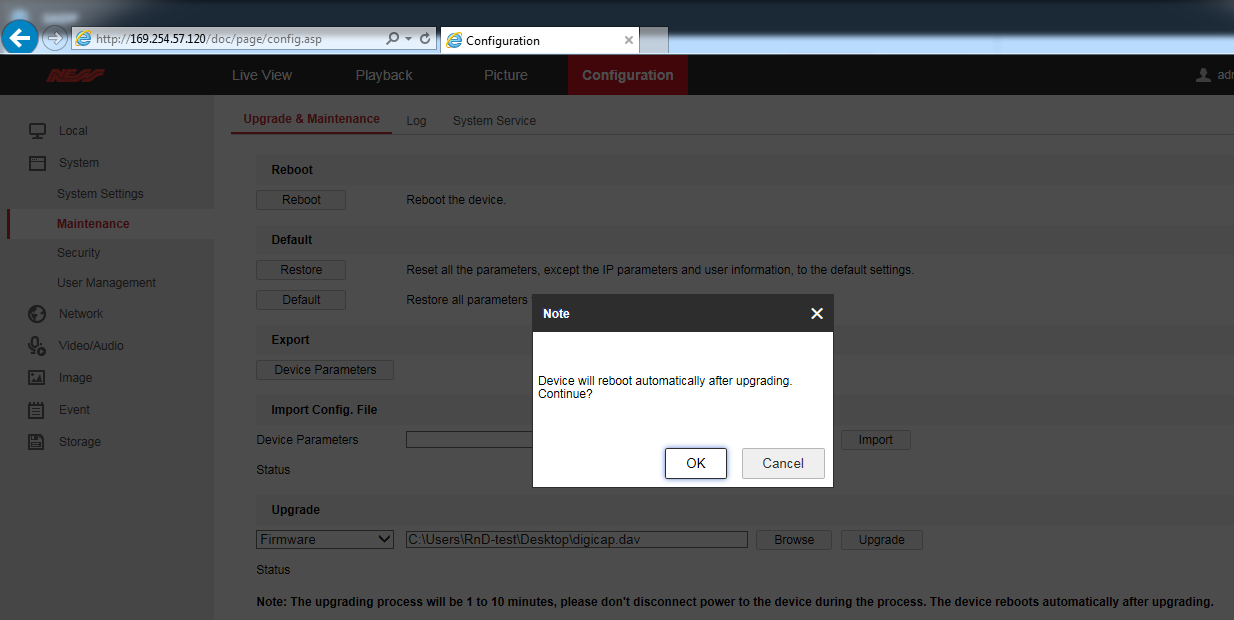
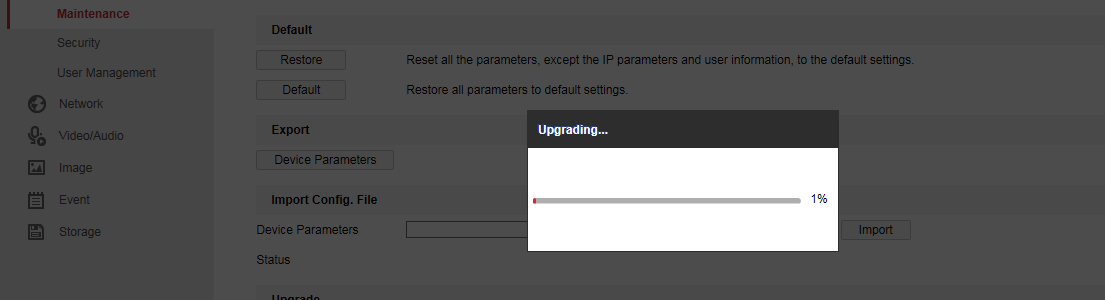
After the upgrade completes the camera will reboot and is ready for use.