To reset Mezzo’s Z-Wave system to factory default settings, you must factory reset the entire Hub. You can factory reset Mezzo with steps found below.
NOTE: Resetting Mezzo will restore all factory settings. All device connections, automation, scenes, configurations, and users associated with that Mezzo will be lost in the reset. All devices connected to Mezzo will have to be reset or excluded before they can be reconnected. The steps for resetting and reconnecting each smart device differ. After resetting, you can visit our post about removing or excluding a device and follow the guides provided.
Follow these instructions to factory reset all or parts of Mezzo:
- Tap the Menu button, that looks like:
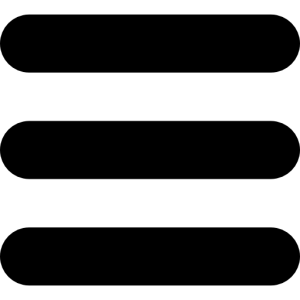
- Tap Mezzo.
- Tap Reset.
- You now have 7 options:
-
- Default General Options – This will remove all Mezzo settings from the app and Mezzo. This does not affect devices, users etc.
- Default Users & Keys – Which will remove all the users connected from the app and Mezzo.
- Default Wireless Devices – This will remove all Ness 2 way wireless devices from the app and Mezzo.
- Default Z-Wave Devices – This will remove all Z-Wave devices from the app and Mezzo. This option will remove the Z-Wave Devices from the Mezzo.
- Default Scenes – This will remove all scenes from the app and Mezzo.
- Default Energy – This will remove all energy entries from the app and Mezzo.
- Reset All & Sign Out – This will reset Mezzo to its factory default settings, removing all users, scenes, energy entries, devices and general options from the app and Mezzo.
Please Note:
The Hub will take 5-10 minutes to fully factory reset. -
Please Note: If you can’t default through the app, you can hard default using these steps.